SysTools Office 365 Backup
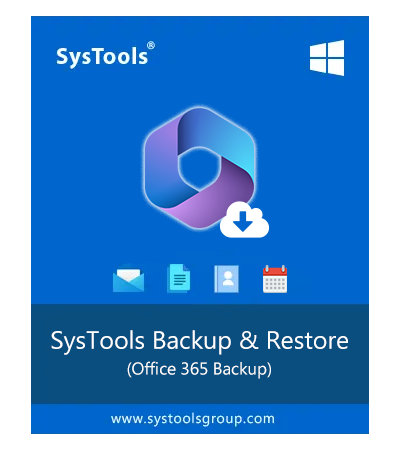
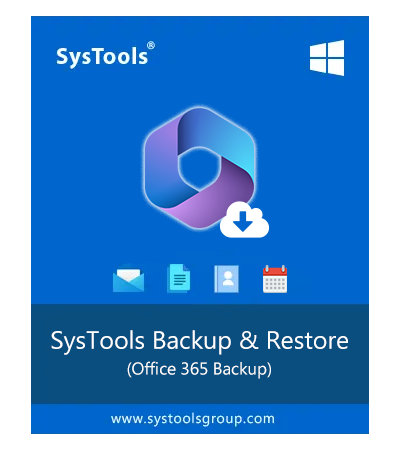
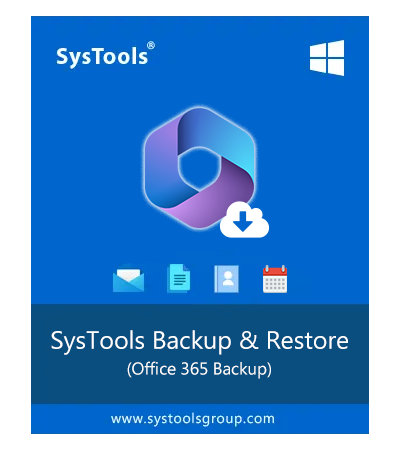
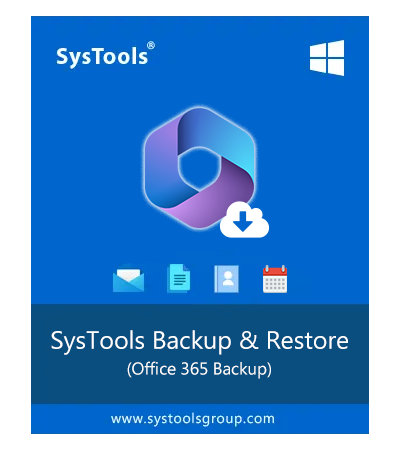
SysTools Software Pvt Ltd Business Summary
SysTools Software Pvt Ltd - A leading digital technology company offering 250+ software products to users for Consumer Data and Safety that are trusted by millions.
Download SysTools Office 365 Backup Tool – Free Wizard
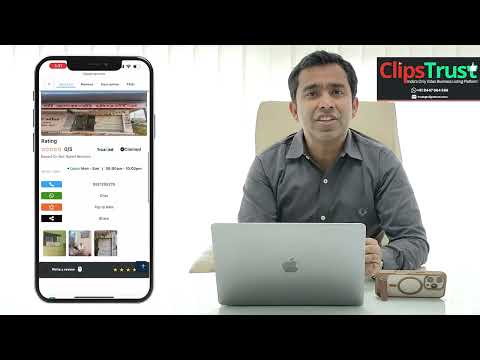
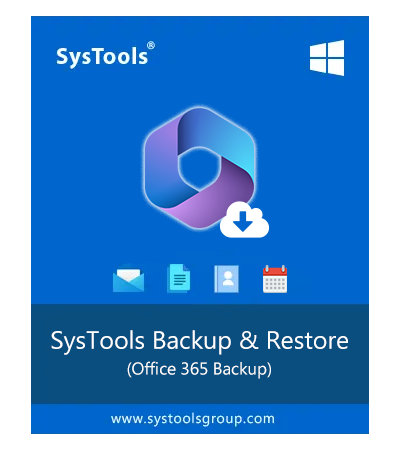
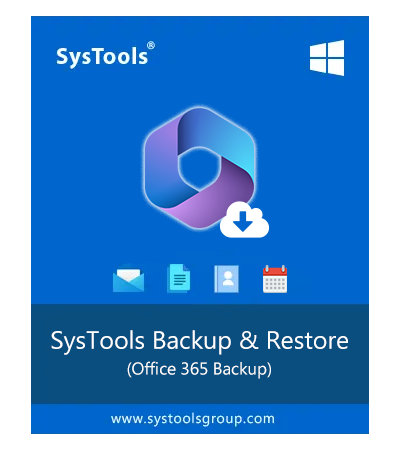
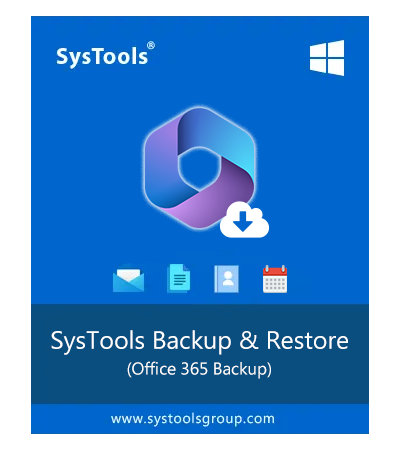
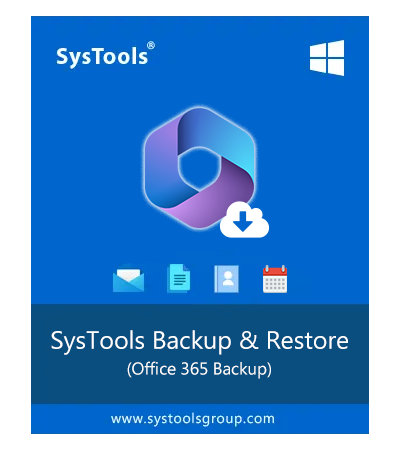
SysTools Software Pvt Ltd - A leading digital technology company offering 250+ software products to users for Consumer Data and Safety that are trusted by millions.
Ever had your files disappear unexpectedly from your Office 365 account due to accidental deletion, service outages, or cyber threats? According to the extensive research of the ClipsTrust Team, here is our holistic SysTools Office 365 Backup Tool review to ensure you never face Non-recoverable data loss happening again.
This robust Office 365 backup solution lets you safeguard your critical Exchange Online emails, SharePoint sites, OneDrive files, and Teams data by exporting them to local or network stores wherever you like.
What is SysTools Office 365 Backup Tool?
SysTools Office 365 Backup Tool is a security-enhanced desktop application that establishes authenticity with Microsoft 365 via OAuth 2.0. It enables full mailbox, SharePoint, OneDrive, and Teams backup in multiple formats (PST, CSV, MBOX, ZIP), while preserving folder hierarchy, metadata, and version history - delivering complete data restoration for your Office 365 environment.
SysTools Office 365 Backup Tool Pricing & Licensing
Pricing of SysTools Office 365 Backup Software are given below:
License Type | Price | Usage scope | Best for |
Personal license | ?3,490 | Single user, 2 devices | Home users & freelancers |
Business license | ?11,990 | Up to 10 users, multiple devices | Small to medium enterprises |
Enterprise license | ?29,990 | Unlimited users, unlimited devices | Large organizations & IT departments |
How to Download SysTools Office 365 Backup Tool?
Here are some easy steps for downloading SysTools office 365 backup software are mentioned below:
Step1: Download and set up the office 365 backup tool on your windows or mac system.
Step2: Log in using your Microsoft 365 admin credentials and allow the application to access permissions
Step3: Choose the workloads (exchange, SharePoint, OneDrive, Teams) you want to back up
Step4: Configure item-level filters and apply naming conventions as needed.
Step5: Choose between incremental and full backup modes and specify the destination path.
Step6: Press Start to initiate the backup process. Keep an eye on progress and be notified when it finishes.
What makes SysTools office 365 Backup software stand out?
Here are some vital features of office 365 Backup tools shown below:
Feature | Description |
Item filters | Filter backups by date, sender, folder, item type |
Backup types | Incremental, differential, full and delta backups |
Data preservation | Keeps versions, metadata, folder and permission structure |
Job management | Pause/resume, retry failed items, multi-session support |
File organization | Custom naming conversions, batch processing |
Selective backup | Backup specific services individually or combined |
Security | OAuth 2.0, MFA support, encryption, audit logs |
Export & Restore | Multiple formats (PST, CSV, MBOX, ZIP), point-in-time recovery |
Monitoring & reports | Live dashboard, backup reports, failed item tracking |
Enterprise features | Unlimited users, multi-tenant support, API, RBAC |
Positive & Negative Aspects of the Systools Office 365 Backup software
Some important positive as well as negative aspects of systools office 365 backup tool are:
Positive aspects | Negative aspects |
Backup for Exchange, SharePoint, OneDrive, Teams | Trial limits 50 items per category |
Granular filters & metadata saved | No direct cloud-to-cloud restore |
Incremental & differential backup | Enterprise license is costly |
Auto scheduling with email alerts | No mobile app |
Pause & resume backup | Limited 24/7 support in lower tiers |
Office 365 Backup Tool Reviews for Functions Provided for Windows & MacOS
Here are some crucial functions provided by systools office 365 backup tool are mentioned below:
Backup Exchange Online mailboxes with attachments
Export SharePoint document libraries and sites
Save OneDrive for Business files in bulk
Archive Teams chat logs and collaboration channels
Multiple export formats: PST, CSV, MBOX, ZIP
Maintain original folder structure and metadata
Backup only new or changed data to save space
User interface available in various languages
Secure sign-in with multiple authentication factors
Option to schedule automated backup jobs
Trial Availability of SysTools Office 365 Backup Software
Learn about the availability of the trial version for SysTools Office 365 software are given below:
Features | Trial Version | Limitations |
Availability | Yes (Free demo) | Download from official SysTools site |
Backup Limit | 50 items per workload | Exchange, Sharepoint, OneDrive, Teams |
Save formats | All supported formats | Same feature set as full version |
Automated scheduling | Available | Limited to one job schedule |
Refund policy | 30 days | Total refund available within the policy timeframe |
Summary of SysTools Office 365 Backup Software
Data loss in Office 365 can happen for many reasons, such as accidental deletions, ransomware attacks, or unexpected service outages. That’s why it's crucial to have a reliable backup to protect your important emails, documents, and collaboration data.
The SysTools Office 365 Backup Tool offers a wide range of powerful features like item-level filtering, incremental backups, and preservation of folder structure and metadata. This makes it a strong and effective choice for both small businesses and large enterprises. It ensures your Office 365 data stays safe and protected, while also making users’ work easier. Overall, it’s a highly beneficial tool that helps users complete their tasks more efficiently and effectively.
Some FAQs for your better understanding of SysTools Office 365
Q1. What workloads can SysTools Office 365 Backup Tool protect?
It enables backup of Exchange Online mailboxes, SharePoint Online environments, OneDrive for Business files, and Microsoft Teams data.
Q2. How do I backup my Microsoft 365?
Here are the some steps for backup Microsoft 365 are given below:
Step1: Go to the Microsoft Office 365 Backup admin center
Step2: Click on the setting option
Step3: Select Microsoft 365 Backup from the list of Product
Step4: Decide which platforms to back up: OneDrive, SharePoint, or Exchange.
Step5: Set up a backup plan by choosing your settings (such as how often and how long to keep data)
Q3. Is backup for Office 365 accounts provided for free?
No, Office 365 doesn’t offer full backups for free. You need a third-party tool for complete data protection and long-term backup.
Q4. Is the internet required during the backup process?
Yes, an active internet connection is needed to perform cloud backups.
Q5. What formats does the tool support for backup?
It supports PST, EML, MSG, and MBOX file formats.
Share your experience and see what others are saying